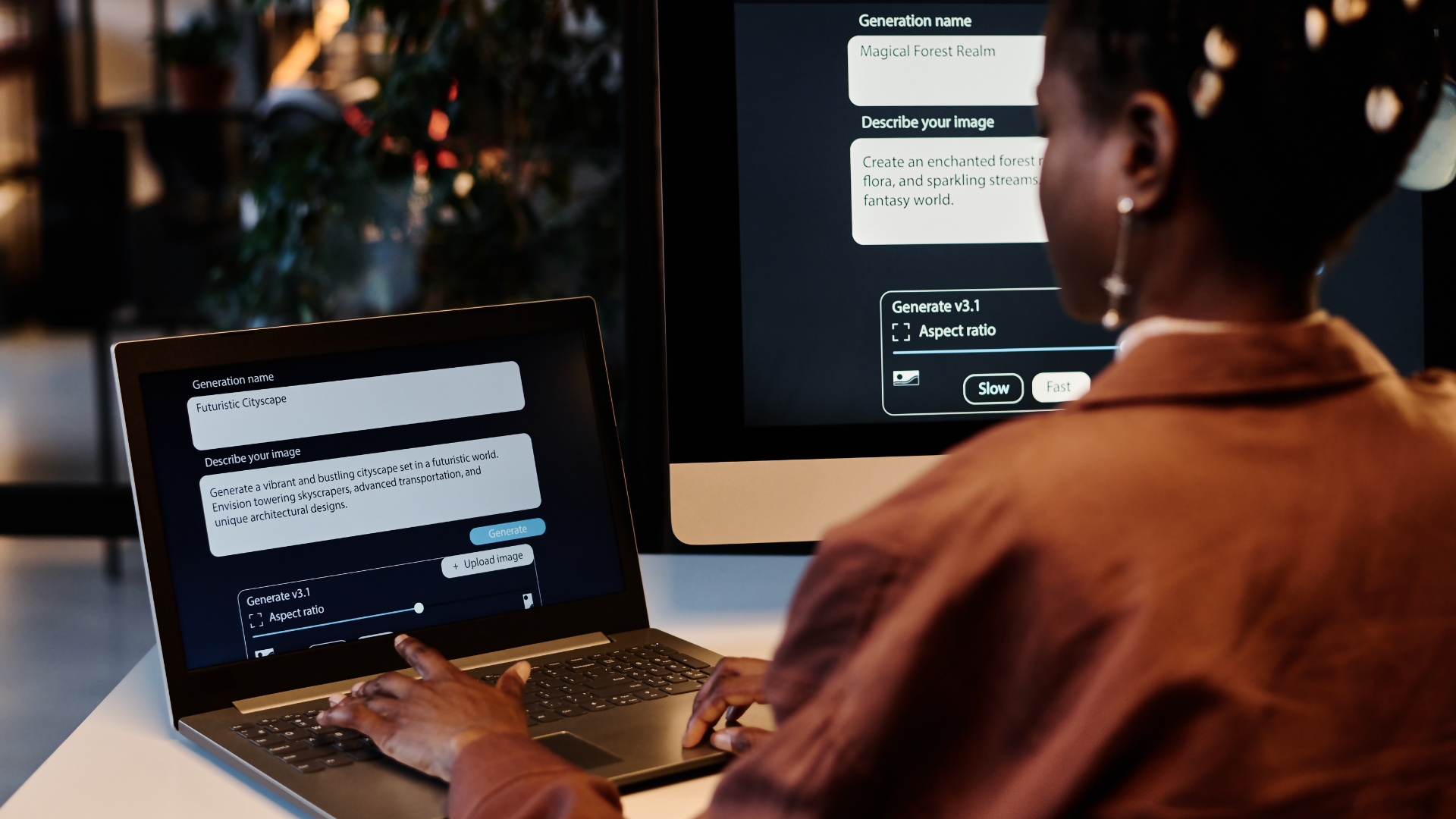Step-by-Step Guide: How to Upgrade to Office 365
In today's rapidly evolving digital landscape, businesses are increasingly turning to cloud-based solutions to
enhance productivity, collaboration, and accessibility. Office 365, a comprehensive suite of productivity tools from Microsoft, has emerged as a leading choice for organizations of all sizes.
If you're considering upgrading to Office 365, this comprehensive guide will break down, step by step, how to upgrade to Office 365.
What Is Office 365 and What Is it Used For?
Office 365 is a
cloud-based suite of productivity tools developed by Microsoft. It provides users with access to a range of applications and services designed to enhance productivity and collaboration.
Unlike traditional Office software,
Office 365 is subscription-based and offers continuous updates and new features. This ensures users always have the latest tools and security enhancements.
Key Features of Office 365:
- Cloud Storage: Store files on OneDrive, allowing access from anywhere.
- Email and Calendar: Use Outlook for email and schedule management.
- Collaboration Tools: Share documents and collaborate in real-time with Microsoft Teams.
- Office Applications: Access Word, Excel, PowerPoint, and more online or offline.
- Regular Updates: Get automatic updates and new features without additional costs.
Compared to traditional Office software, Office 365 offers several advantages. Traditional Office requires a one-time purchase and often lacks updates or cloud capabilities.
In contrast, Office 365 provides continuous updates, cloud integration, and enhanced collaboration features. This makes
Office 365 a more flexible and modern solution for today’s business needs.
Why Do I Need Office 365?
Upgrading to Office 365 brings numerous advantages that can significantly improve your business operations. It provides essential tools for modern productivity and collaboration, making it a valuable investment for any organization.
Benefits of Office 365:
- Access Anywhere: Use your applications and files from any device with internet access.
- Enhanced Collaboration: Work together in real-time with colleagues using tools like Microsoft Teams.
- Automatic Updates: Receive the latest features and security updates without extra cost.
- Scalability: Easily adjust your plan as your business needs change.
- Integrated Security: Benefit from advanced security features to protect your data.
Adopting Office 365 ensures you stay current with technology trends and improve overall efficiency.
A Comprehensive Guide on How to Upgrade to Office 365
In this guide, we will review, step by step, how to upgrade to Office 365.
1. Understanding Your Office 365 Setup
To effectively upgrade to Office 365, you need to understand your current Office setup.
Review your subscription status. Determine if you are using a perpetual license (one-time purchase) or a subscription-based plan.
If you have a subscription-based plan, your Office 365 is automatically upgraded to the latest version. This means
you will always have the most recent features and security updates.
For those with a perpetual license, upgrading to Office 365 involves a more detailed process.
2. Preparing for the Upgrade
Preparing for an
upgrade to Office 365 is crucial to ensure a smooth transition. Follow these steps to get ready for the process:
- Assess Your Current Setup: Review your existing Office software and identify any custom settings or applications. This helps determine what needs to be transferred or updated.
- Back Up Your Data: Before making any changes, back up important files and documents. Use a secure cloud storage solution or an external drive to keep your data safe.
- Check System Requirements: Ensure your devices meet the system requirements for Office 365. This includes checking operating system compatibility and ensuring sufficient storage space.
- Plan the Migration: Develop a migration plan that outlines which data and settings need to be moved. Consider creating a timeline and assigning tasks to team members if applicable.
- Notify Users: Inform everyone who will be affected by the upgrade. Provide details on what to expect and any actions they need to take.
By taking these preparation steps, you will help ensure that the upgrade to Office 365 goes smoothly.
3. Upgrading Process
Upgrading to Office 365 involves several key steps to ensure a successful transition. Follow this guide to make the process straightforward:
- Choose Your Plan: Start by selecting the right Office 365 plan for your needs. Office 365 offers various plans, so choose one that fits your requirements for apps, storage, and user numbers.
- Sign Up for Office 365: Create an Office 365 account through the Microsoft website. Enter your payment details and complete the registration process. You will receive a confirmation email once your account is active.
- Install Office 365: Download and install Office 365 on your devices. Visit the Office 365 portal, sign in, and follow the instructions to install the applications. This includes Word, Excel, PowerPoint, and more.
- Migrate Your Data: Transfer your files and emails to Office 365. Use the migration tools provided by Microsoft or seek assistance from K3 Technology if needed. Ensure that all important data is successfully moved.
- Configure Settings: Set up your Office 365 environment according to your preferences. Adjust email settings, organize your documents, and configure any additional features you plan to use.
- Verify Installation: Check that all applications and data have been transferred correctly. Test key functions to ensure everything is working as expected.
By following these steps, you will efficiently upgrade to Office 365 and start enjoying its benefits. K3 Technology is available to support you through each stage, ensuring a smooth and hassle-free upgrade process.
4. Post-Upgrade Tips
After upgrading to Office 365, it’s important to follow a few key steps to ensure everything runs smoothly. Here are some tips to help you make the most of your new setup:
- Configure Your Settings: Adjust the settings in Office 365 to suit your needs. This includes setting up your email preferences, organizing your files, and customizing your workspace.
- Familiarize Yourself with New Features: Explore the new features and tools available in Office 365. Take advantage of collaboration tools like Microsoft Teams and cloud storage options to enhance productivity.
- Provide Training: If you have a team, offer training sessions to help everyone get up to speed with Office 365. Ensure that all users understand how to use the new applications and features.
- Regularly Update Your Software: Office 365 updates automatically, but it's still a good idea to check for updates regularly. This ensures you have the latest features and security improvements.
- Monitor Performance: Keep an eye on the performance of your Office 365 applications. Report any issues to Microsoft support or contact K3 Technology for assistance if needed.
- Backup Your Data: Even though Office 365 provides cloud storage, it’s wise to maintain regular backups of your important files. This helps safeguard against data loss.
By following these tips, you can maximize the benefits of Office 365 and ensure a smooth transition.
Conclusion: How to Upgrade to Office 365
Upgrading to Office 365 offers numerous advantages for both individuals and businesses. From enhanced collaboration tools to continuous updates, Office 365 provides a modern solution that meets today's needs.
By following the aforementioned steps, you can ensure a smooth transition to Office 365. K3 Technology is available to assist you throughout the upgrade process, making it as seamless and efficient as possible.
Embrace the benefits of Office 365 and elevate your productivity with the latest technology.