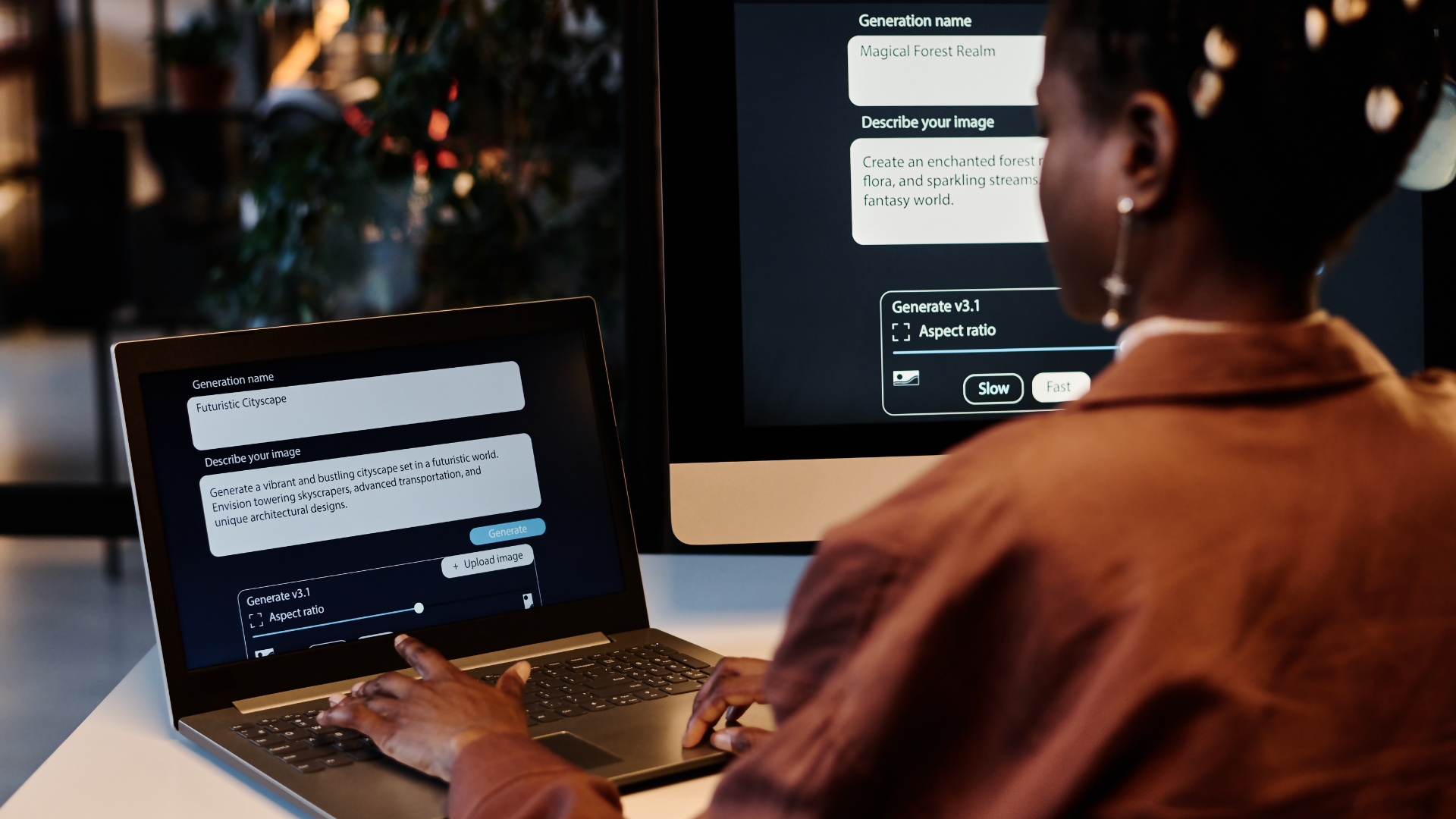Introduction: How to Reset Microsoft Password
Securing one’s account begins with a strong password. However, occasionally circumstances arise that necessitate a password reset – whether due to forgetfulness or security threats. In this blog, we guide you through the meticulous steps of resetting your Microsoft password. We’ll go over how to reset your password by verifying your identity using your Microsoft account, security questions, or phone number. After discussing how to reset the password for Microsoft devices as well as for Microsoft accounts, we discuss tips on how to strengthen your security.Why Users Reset Their Microsoft Password
Resetting your Microsoft password is a crucial step in maintaining the security and integrity of your online presence. There are many reasons why users choose to reset their password. First, forgetting your password is a common occurrence. As our digital lives become increasingly complex, it's not uncommon to overlook or mix up passwords. A password reset serves as a straightforward solution, enabling you to regain control swiftly. Secondly, security concerns are a primary driver for resetting passwords. In the dynamic landscape of cybersecurity, potential threats and breaches persist. If you suspect any unauthorized access, it is prudent to reset your Microsoft password immediately. Additionally, periodic password updates are recommended to align with evolving security standards. Outdated passwords may pose vulnerabilities, and a regular reset ensures that your account remains resilient against emerging threats. In essence, the reasons to reset your Microsoft password are diverse but unified by the overarching goal of fortifying your digital security. K3 Technology is dedicated to guiding users through this essential process, providing a robust defense against potential risks in the online landscape.Step-by-Step Guide on How to Reset Microsoft Device Password
To reset the password on your Microsoft device, follow these straightforward steps:- Access the Login Screen: Power on your Microsoft device and navigate to the login screen. If you're already logged in, sign out to reach the login interface.
- Click on "I Forgot My Password" or Similar: Look for an option like "I Forgot My Password" on the login screen. This might be displayed as a clickable link or a button, depending on your device.
- Choose the Reset Method: You will be prompted to choose a method for resetting your password. Options typically include using your Microsoft account email, phone number, or answering security questions.
- Enter the Required Information: Depending on your chosen method, enter the required information. If using your Microsoft account email, provide the email address associated with your account. Follow on-screen instructions for phone number or security questions.
- Receive and Input the Security Code: If you opted for email or phone reset, Microsoft will send a security code. Retrieve the code from your email or phone and input it on the reset page.
- Create a New Password: After successful verification, you'll be prompted to create a new password. Choose a strong and unique password, adhering to Microsoft's guidelines for security.
- Sign In with the New Password: Once the new password is set, use it to log in to your Microsoft device. Ensure you remember and securely store the new password for future access.
Step-by-Step Guide on How to Reset Microsoft Account Password
To reset your Microsoft account password securely, follow these step-by-step instructions provided by K3 Technology:- Visit the Microsoft Password Reset Page: Open your web browser and go to the official Microsoft password reset page by typing "account.live.com/password/reset" in the address bar.
- Select the Reason for Resetting: Once on the reset page, you'll be prompted to choose a reason for resetting your password. Click on the appropriate option, such as "I forgot my password," and proceed to the next step.
- Enter Your Microsoft Account Email Address: Input the email address associated with your Microsoft account. Ensure accuracy, as this is crucial for the subsequent steps.
- Verify Your Identity: Microsoft will ask you to verify your identity to enhance security. Depending on your settings, you may receive a security code on your alternate email or phone number. Enter the code as prompted.
- Create a New Password: After successfully verifying your identity, you'll be prompted to create a new password. Craft a strong and unique password following Microsoft's guidelines.
- Sign In with the New Password: Once your new password is set, use it to sign in to your Microsoft account. Ensure you keep this information secure and easily accessible.
Troubleshooting & Common Issues
Encountering issues while resetting your Microsoft password is not uncommon, but with K3 Technology's guidance, you can navigate through potential challenges seamlessly. Consider the following issues and solutions:Incorrect Email Address: Ensure the email address entered is the one associated with your Microsoft account. Double-check for typos or use an alternative email if needed.
Security Code Not Received: If you haven't received the security code, check your spam or junk folder. Ensure your contact information is up-to-date in your Microsoft account settings.
Two-Factor Authentication Difficulties: If you have two-factor authentication enabled, make sure to follow the prompts accurately. Verify that your phone or alternate email is accessible.
Browser Compatibility: Switch to a different browser if you encounter issues. Sometimes, browser settings or extensions can interfere with the reset process.
Account Lockout: If there have been multiple unsuccessful attempts, your account might be temporarily locked. Wait for a while before trying again.
Password Complexity Requirements: Ensure your new password meets Microsoft's complexity requirements. Include a mix of uppercase, lowercase, numbers, and special characters.
Expired Security Code: Security codes have a limited validity. If your code has expired, request a new one and promptly enter it during the reset process.
Temporary Service Outages: Check for any service outages or maintenance on Microsoft's status page. Wait for issues to be resolved before attempting a reset.
By addressing these common issues, you enhance the efficiency of the password reset process.Tips for Creating a Strong Password
Crafting a robust Microsoft password is fundamental in fortifying your online security. Consider the following tips when devising your Microsoft password:Complexity is Key: Opt for a password that incorporates a mix of uppercase and lowercase letters, numbers, and special characters. This complexity strengthens your password's resilience.
Avoid Personal Information: Steer clear of using easily accessible personal information such as birthdays, names, or addresses. Opt for combinations that are not readily associated with your identity.
Length Matters: Aim for a password that is not only complex but also lengthy. Longer passwords provide an added layer of defense against brute force attacks.
Unique for Each Account: Resist the temptation to use the same password across multiple accounts. Employing unique passwords for different platforms safeguards your data if one account is compromised.
Regular Updates: Periodically change your password to thwart any potential security breaches. This practice adds an extra level of protection to your Microsoft account.
Beware of Phishing Attempts: Exercise caution and never share your password in response to unsolicited emails or messages. Microsoft will never request your password through these means.
Enable Two-Factor Authentication: Consider enabling two-factor authentication for an additional layer of security. This ensures that even if your password is compromised, access remains restricted without the secondary verification.
Implementing these tips fortifies your Microsoft password, safeguarding your digital presence.